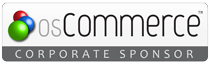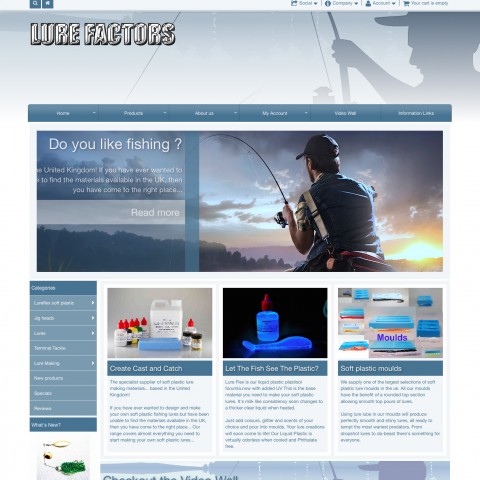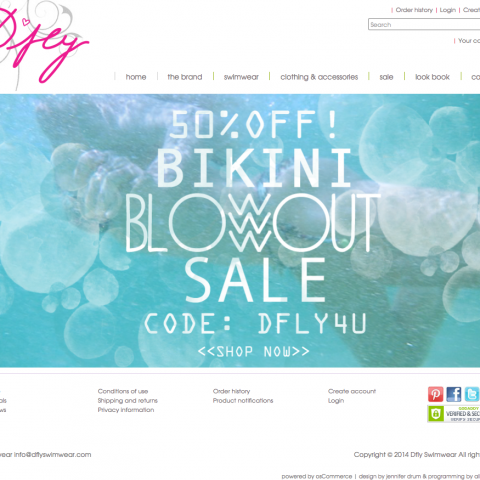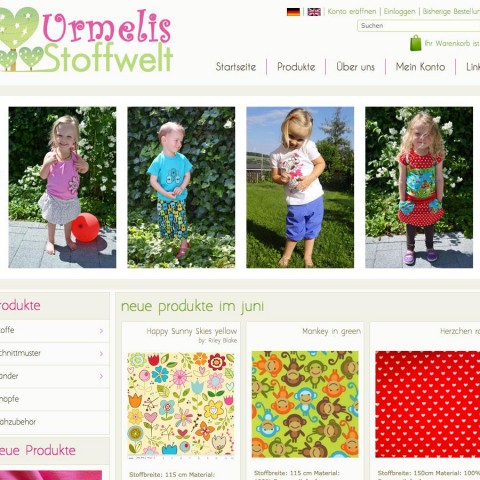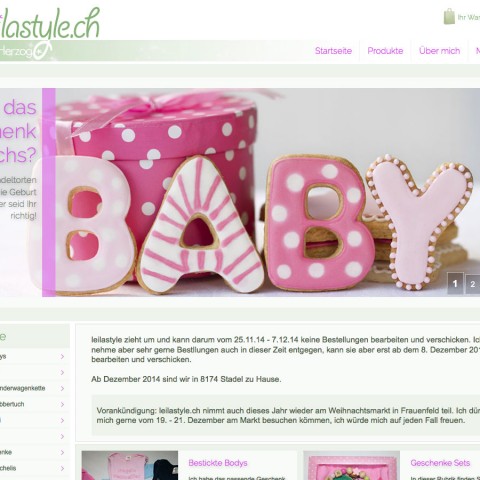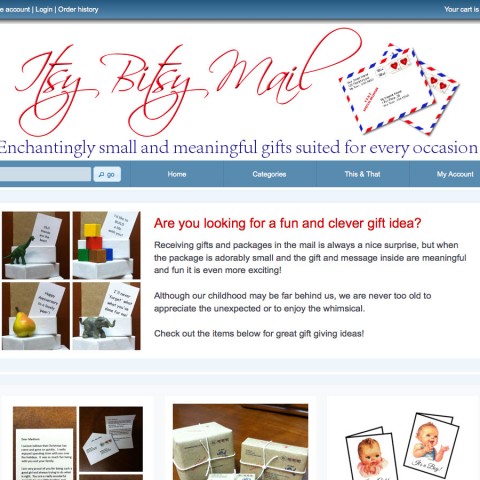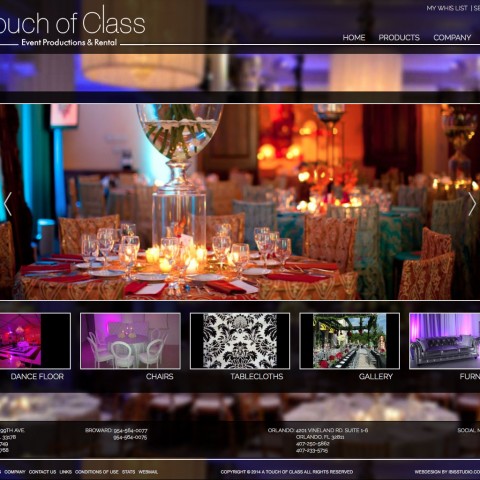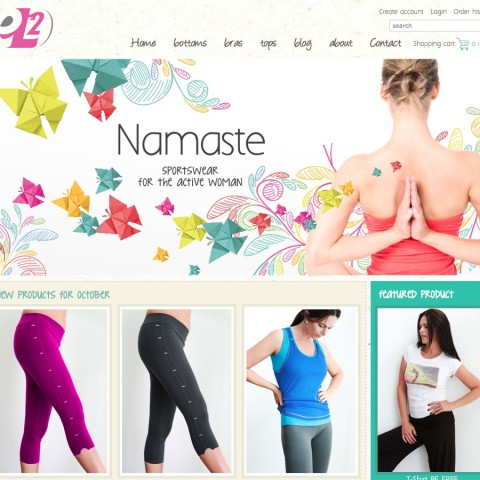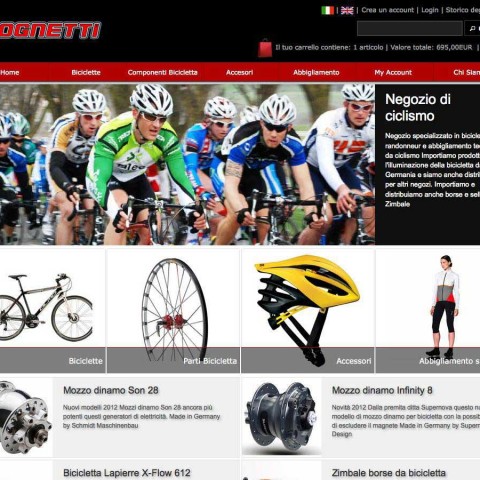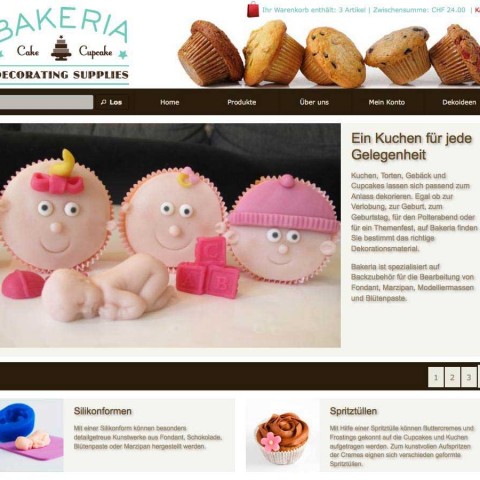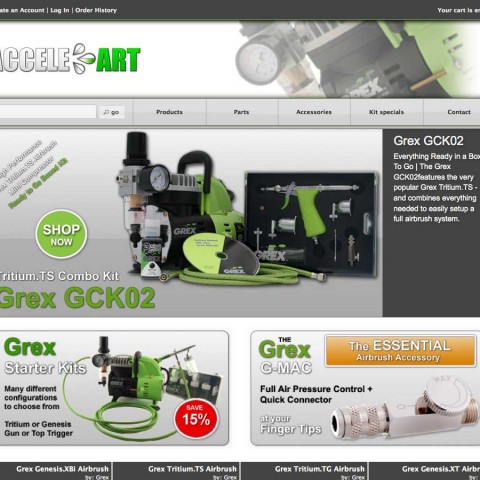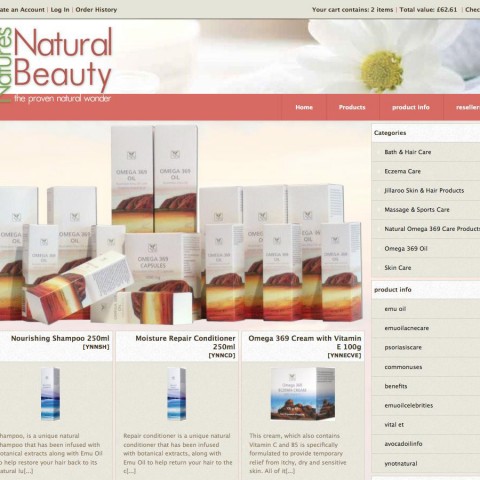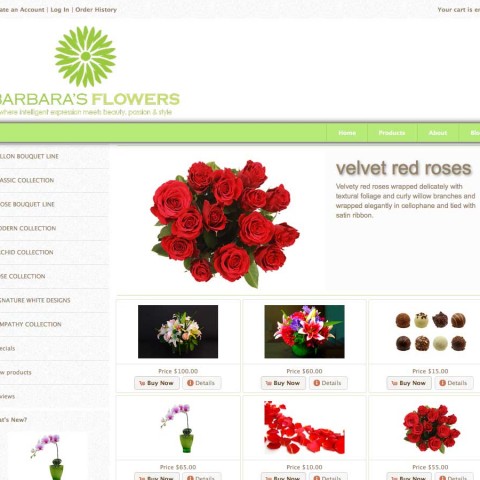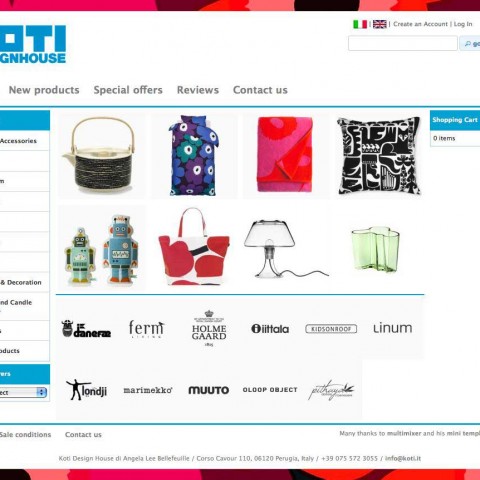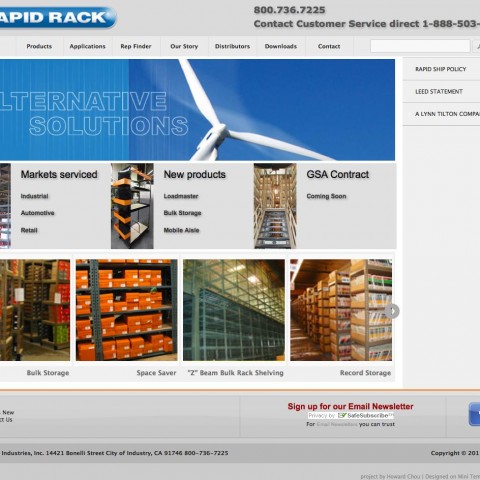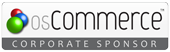Mini template system version 1.2 released (mts v 1.2 link manager and menu maker)
Mini template system for osCommerce 2.3.1 has been upgraded. The new version is version 1.2
What is new in this version?
Link manager
Links are one of the most important part on a online store. It’s basically the only way to get from one page to an other. Unfortunately, the default osCommerce doesn’t make it very easy to add new links, there is no other way that typing them directly into the php files.
Mini template system introduces in this version a new way to manage links directly in the osCommerce administration panel: The all new link manager
Links can be created easily: Links to internal pages are updated automatically: Any osCommerce page, that is meant to be displayed on the screen is available to the system without any other action. Links to external pages can be entered just by typing in the url. That’s it.
For every link users can set a name and a description, that will appear as the link “title” on the page. Links can be set to be active, inactive or visible only to registered or not registered users. Of course, any link can be previewed directly from the administration panel
Links can be organized easily: Links are organized into link groups, according to how they should be displayed on the page. Links to internal or external pages can be mixed without any worries, the system will always create the links in a proper way. Links can be part of multiple link groups, each group can contain any number of links or subgroups, link groups can be copied or moved, to mention just some of the basic administration functions, you can also set the sort order of the links in that group or the link target (same or new window) and much more.
Additional to this, product categories or products can also be added to to a link group at any stage. This has not to be the top of your products category tree: Any level of of the product categories can be added to ay level of any link groups. This feature open a wide spectrum of opportunities, in fact users can create multiple product menus, not limited by the default category structure, adding into that structure any links related to the particular product category.
More about this in the usage page.
Menu maker
Here it goes about displaying the link groups, as they have been created using the link manager. The page areas to display links are either the top navigation bar or link boxes, displayed in the side columns.
The menus use the “superfish” jQuery script to generate a nice and smooth fly out/drop down effect. More options, like a tree or accordion effect will be added soon
In both cases, navigation bar or link boxes, there are several configuration options available: So you can set the height and width of the menu items, various background and text colors and much more.
Some more highlights:
For the link boxes, the system recognizes if the box is on the left or right side of the screen and adjust the fly out effect automatically to be to the right or left. Also, the box header can be displayed or not, choosing not to display it, 2 or more boxes can be “glued” together, creating the visual effect of a single menu.
For the top navigation bar, the width of the top level items can be either equal for all, or set individually for each, so there is no problem of having large and very narrow titles at the same time.
There are many more options available, more about this on the usage page
Superfish categories
That’s a new box to display all of your categories using a smooth jQuery superfish fly out effect. It is meant to replace the ordinal osCommerce categories box.
There are various configuration settings available, like width and height of the menu rows, all kind of color settings etc. It can also be set to display products or not. . The box can be displayed on the left or right column, the fly out effect will adjust automatically to the right or left. A nice side effect: he box uses less database queries than the default osCommerce box to generate the output.
Internet explorer shadows
More internet explorer compatible shadows have been added. Following shadow combinations will now also display on internet explorer, n the limits of course the browser permit:
- shadow_10_a.css
- shadow_10_b.css
- shadow_10_c.css
- shadow_11_a.css
- shadow_12_a.css
- shadow_20_a.css
- shadow_22_a.css
- shadow_22_b.css
- shadow_22_c.css
- shadow_23_a.css
Anything that can not be displayed, because of the known lack of internet explorer shadow support, will fall back into a internet explorer compatible display.
Various other smaller issues have been fixed, thanks to the valueable feedback of all mini template system users