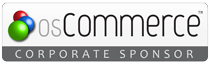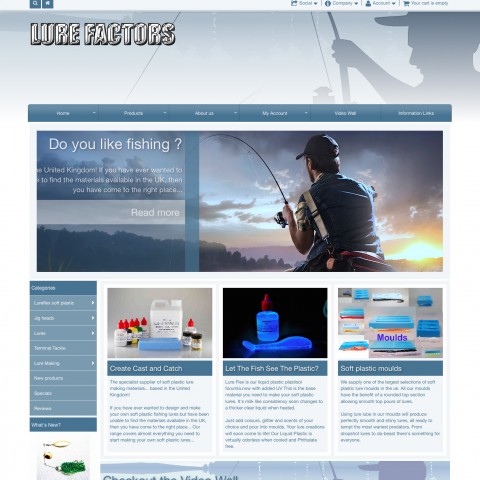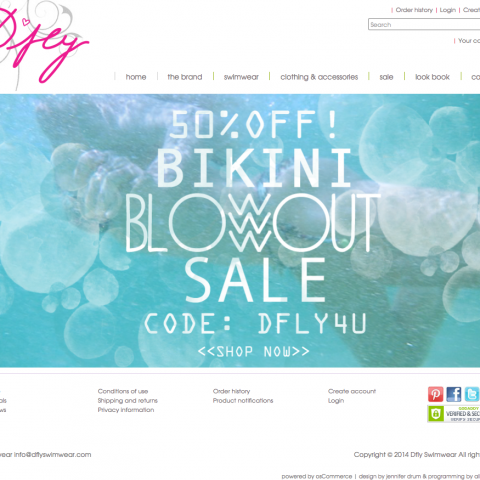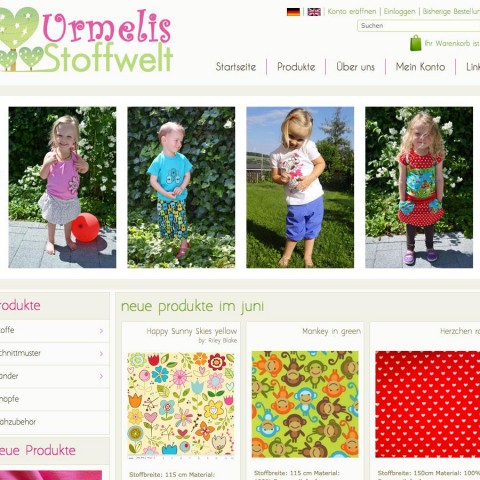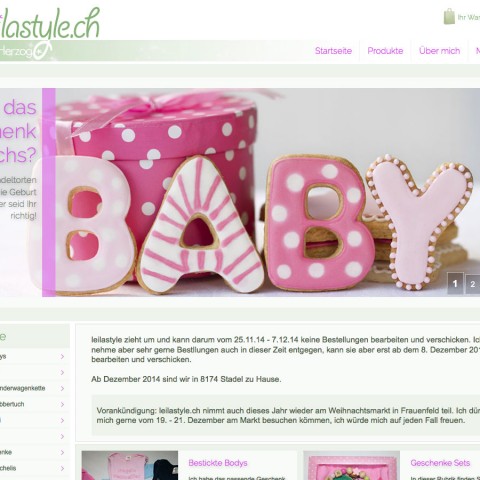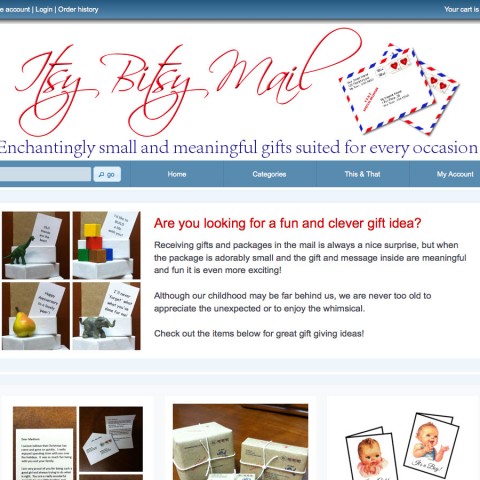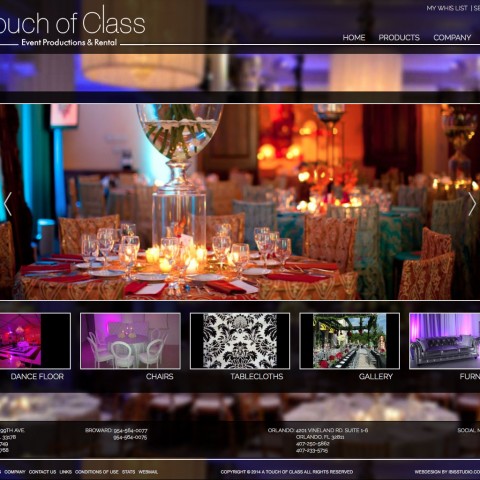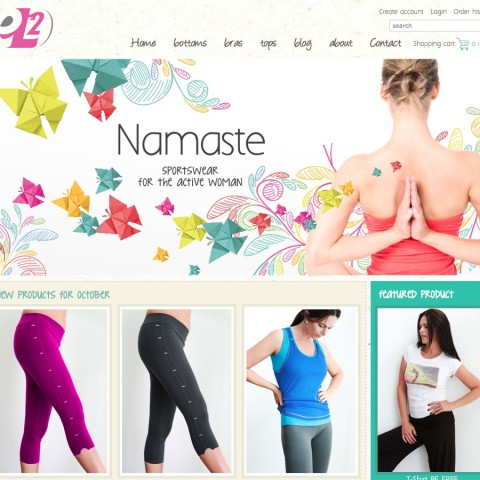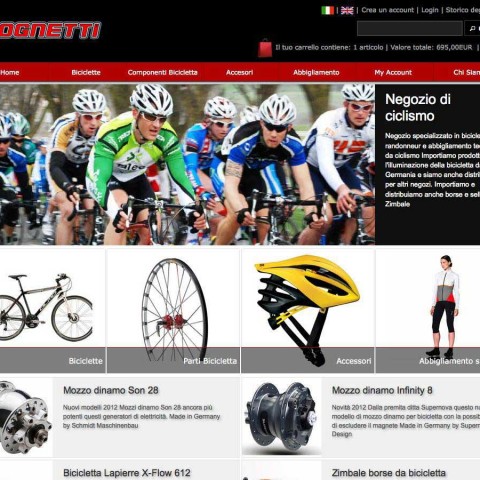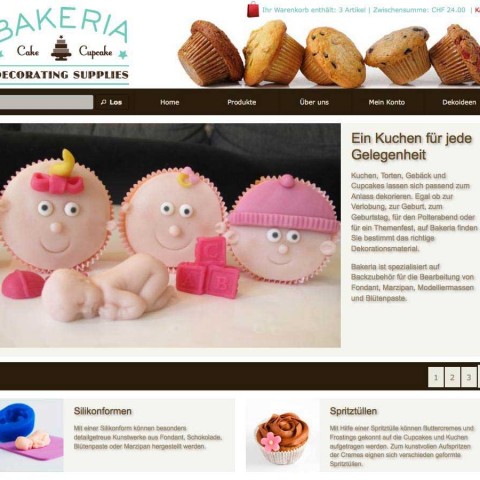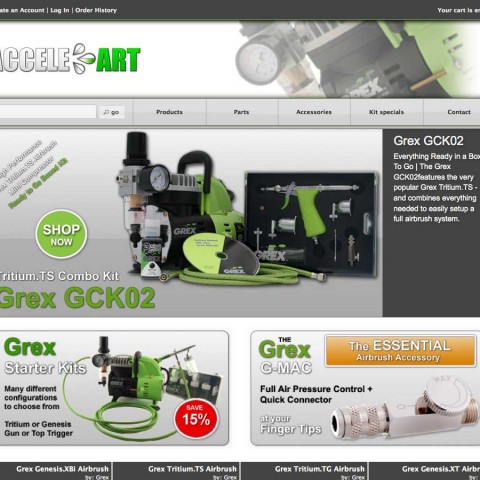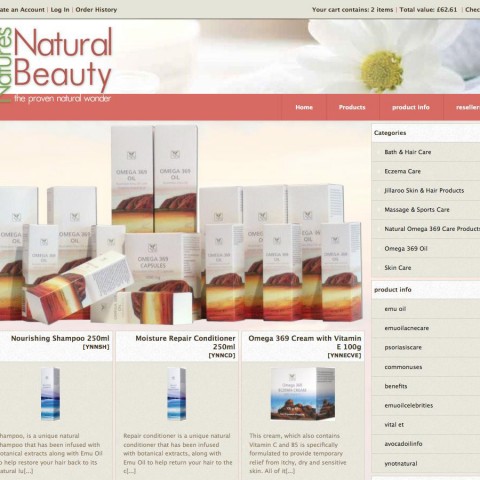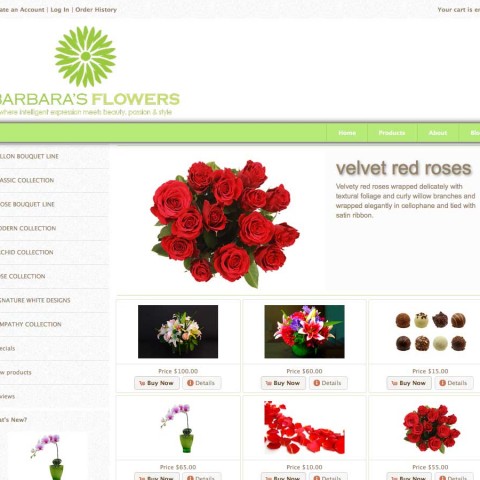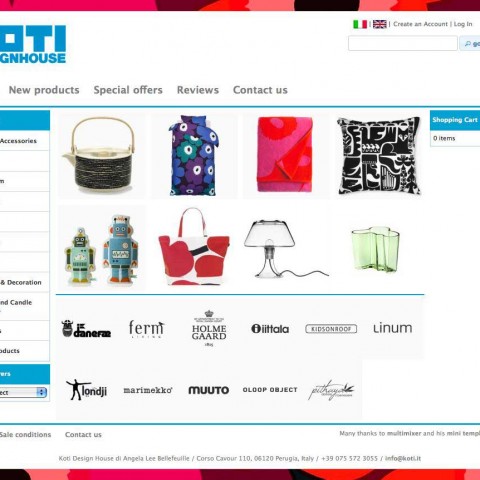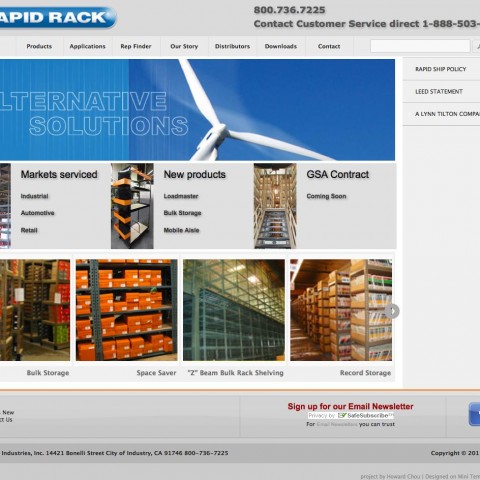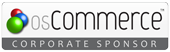First thing to do, after mini template system is installed on your server, is to install and activate a new template. In that way your osCommerce store will get a new look right away.
Install and remove a template
Install a template means to “make it available” to the system. By installing a template all necessary database configuration is done. The system now know that there is one more template available. You can start editing the template, all settings you do will be saved, you can preview it but your site’s visitors do not see it. You can have as many templates as you like installed
Remove a template means that all database and system entries related to the template will be removed. All template related settings will be lost. The template is like not existing for the system. If you want to have it again, you need to install it again
Activate and deactivate a template
Activate a template means to “go live” with it. This is the template that your store visitors will see. Any changes in settings of the active template take effect immediately. You can have only one active template a time. Activating one template will deactivate all other installed templates. Of course, only installed templates can be activated
Deactivate a template means to prevent it from appearing to your store visitors. Deactivating a template has no effect to it’s settings. All settings and configurations you did will be saved until the next time you decide to activate it. You can also edit it and preview the changes
Preview a template
Preview a template means to check how it looks before you go live with it. You will be the only one seeing the template and it’s setup. All of your store’s visitors will see the active template or the default osCommerce design in case you don’t have any template activated
Check this video that shows how to install, remove, activate, deactivate and preview your osCommerce template