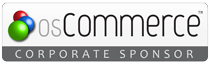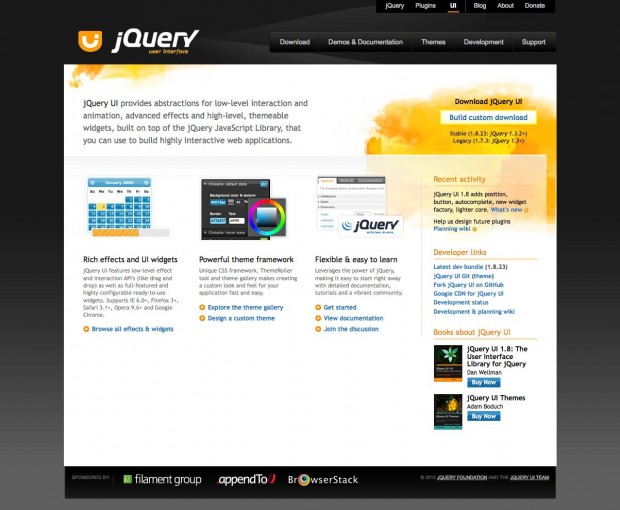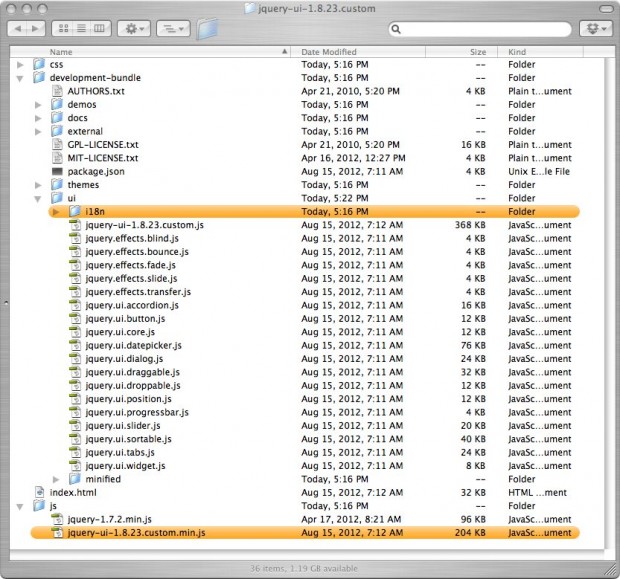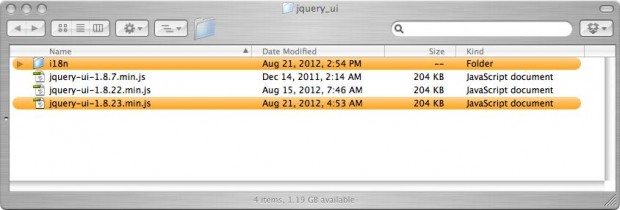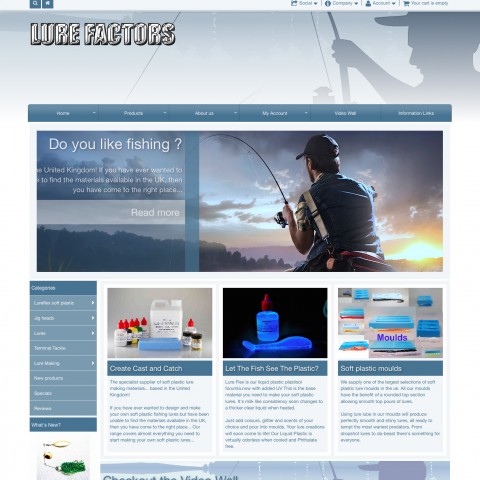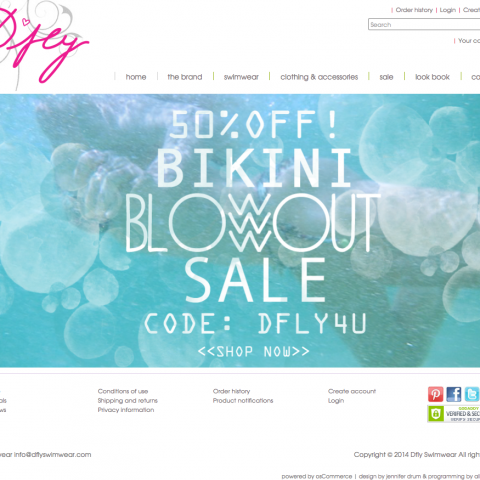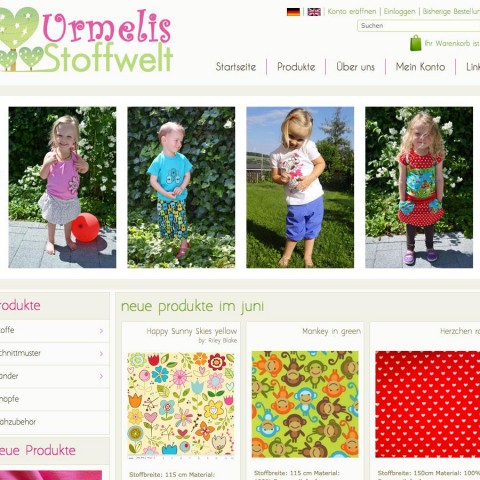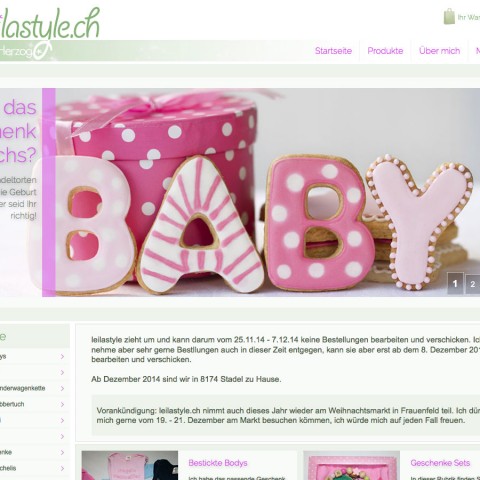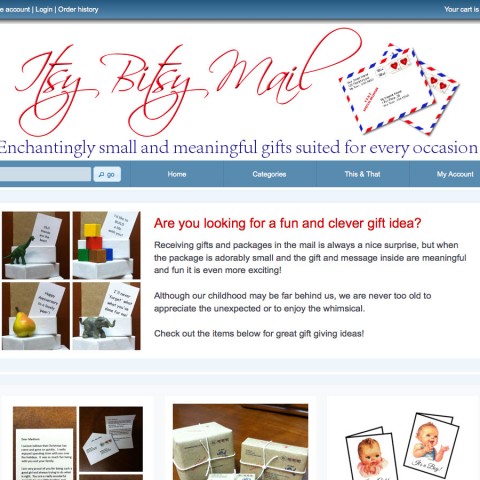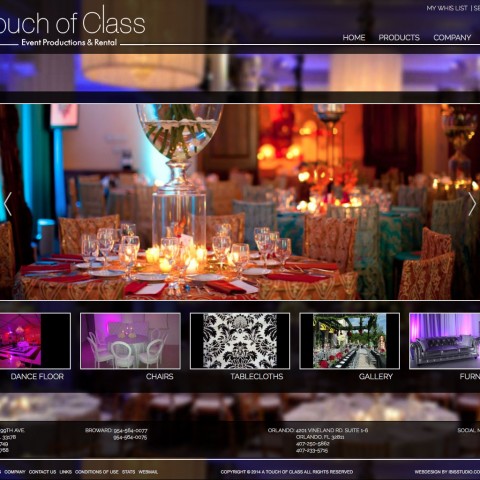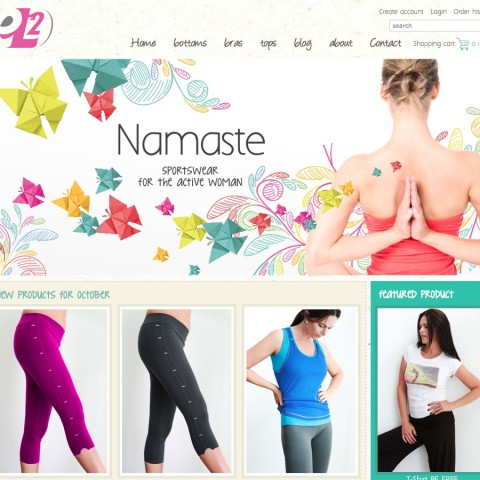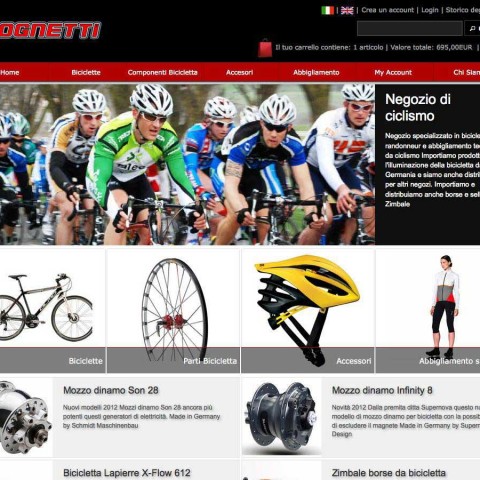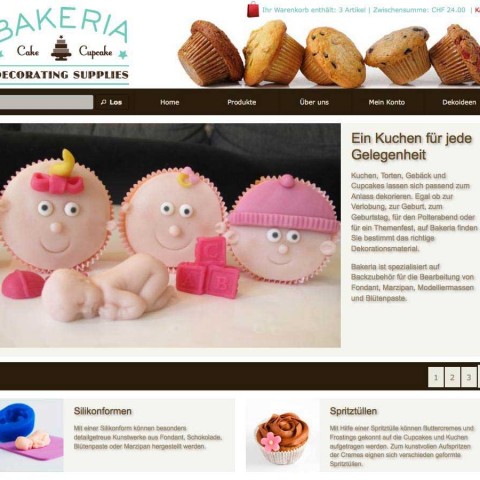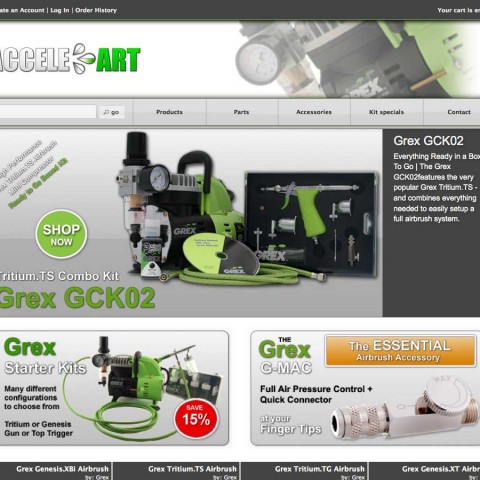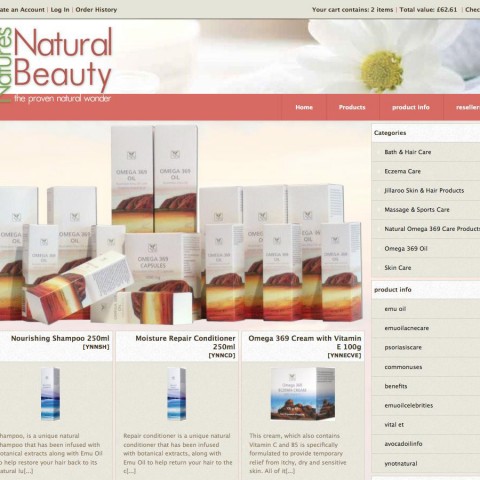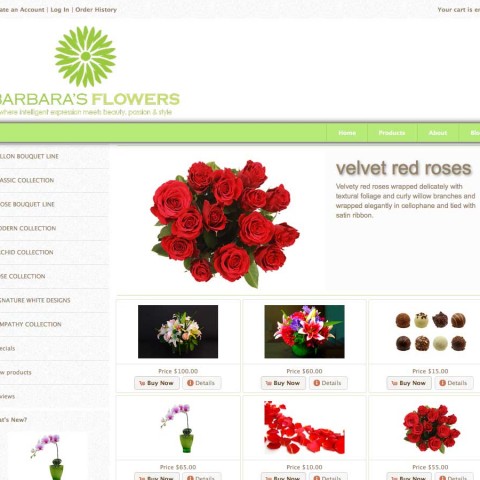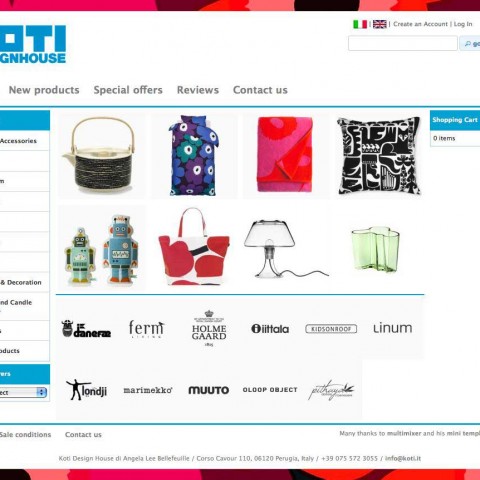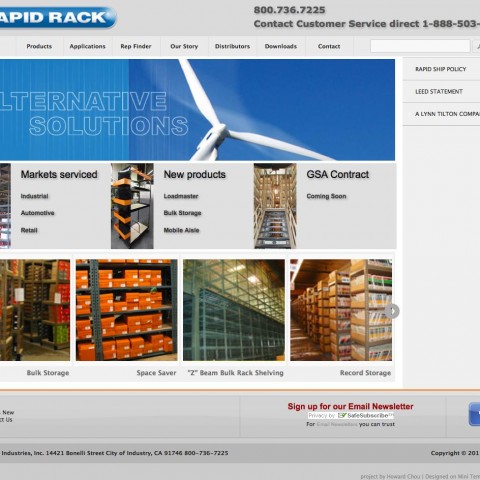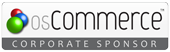You may want to update the jQuery UI version used in your template. This can be because you want to use a jQuery UI theme based on a newer jQuery UI version or because you just want to be up to date. Whatever the reason is, the process is easy and does not require any file edits.
1 Download the latest jQuery UI version
Please go to the jQuery UI website and download the latest version from there. The download link is on the top left
Unzip the downloaded file and open the folder. You will see many files and folders in there, no panic, you need only one file and one folder that are marked in orange in the image below
2 Upload files and folders to your server
Before doing this, you need to rename the file jquery-ui-1.8.23.custom.min.js to be jquery-ui-1.8.23.min.js we just strip the word “custom”. (Please note, that even in the future the version number may change, the renaming logic remain same: Just remove the word “custom” and leave everything else in place)
The location where both, the ile and the folder need to go on your server is
This folder may include older jQuery UI versions, please do not delete anything, just add the new file beside the others and replace the folder “i18n”. Your folder will look something like this (the new file and folder are marked in orange on the image)
3 Start using the new version
Please go to the mini template system area of your osCommece administration panel, click “edit” on the template you want to use the new jQuery version, select it from the drop down menu, and save the settings
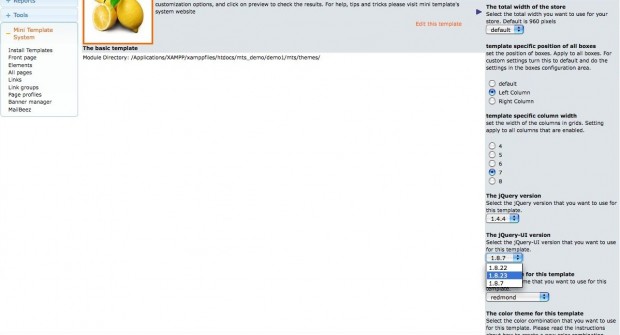 Please make sure that you have a compatible UI theme in place. A particular jQuery UI version can be used only with a UI theme of the same version
Please make sure that you have a compatible UI theme in place. A particular jQuery UI version can be used only with a UI theme of the same version
Selecting the new jQuery UI version that you just uploaded, you will see that the next dropdown (about the available UI themes) will update automatically. Please select a matching Theme from there
In case you want to create a new jQuery UI theme, please check here about how to do it, it’s easy and fun. In case you want to upgrade an existing UI theme to the latest jQuery UI version, please check here, it won’t cost you more than some minutes