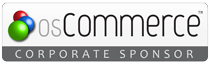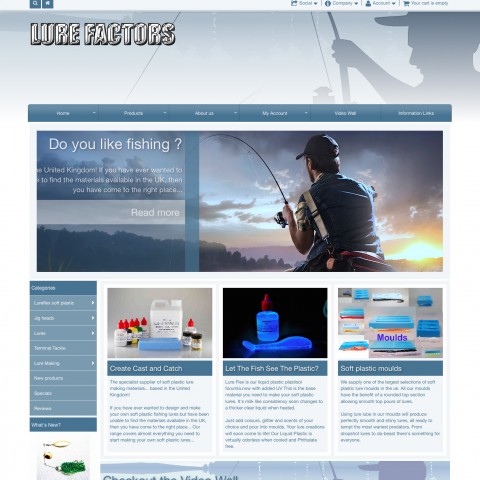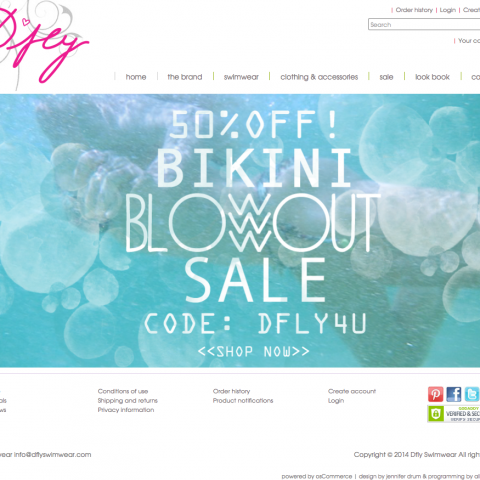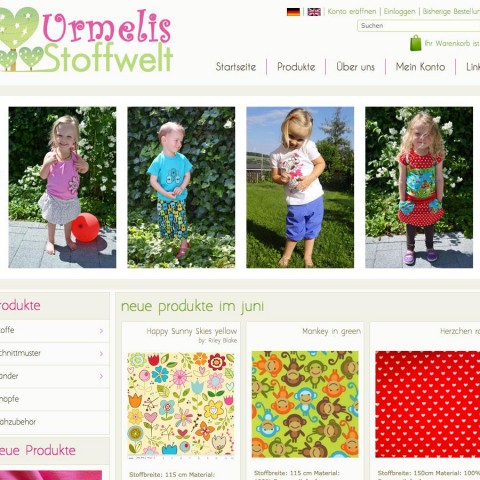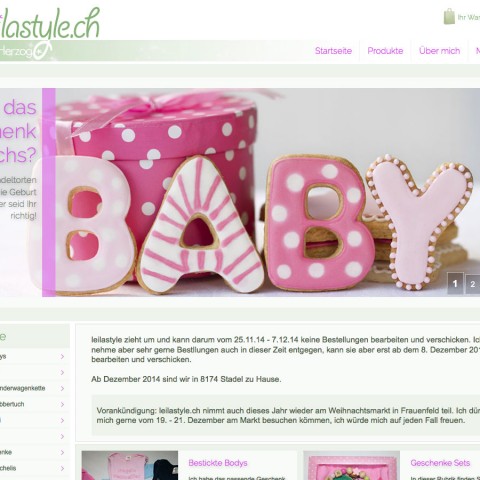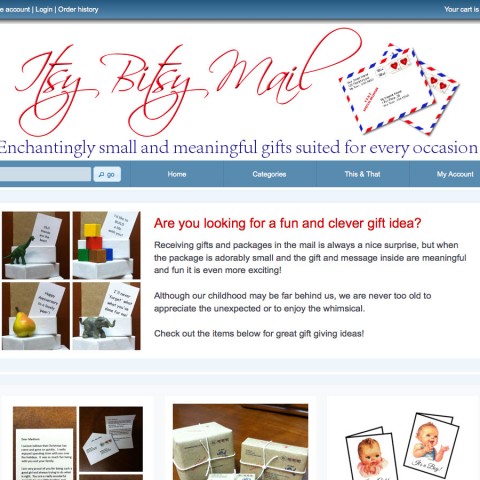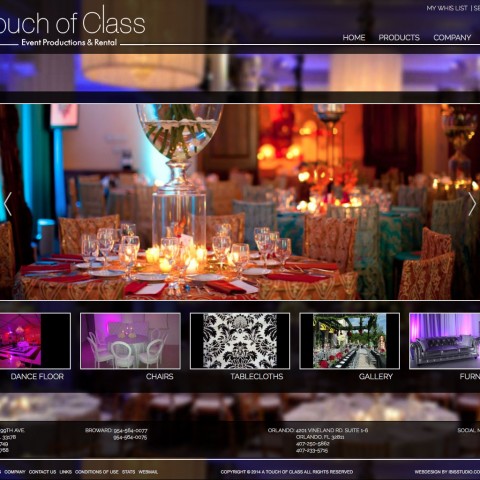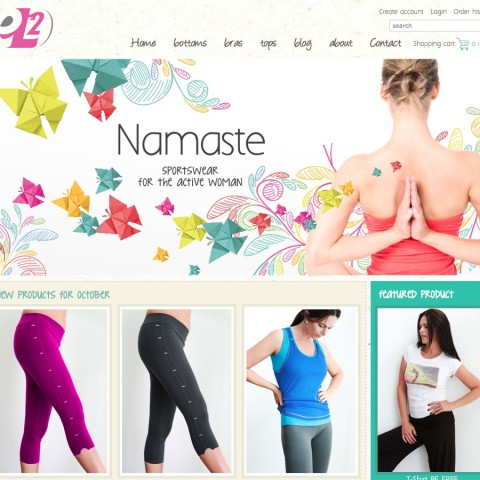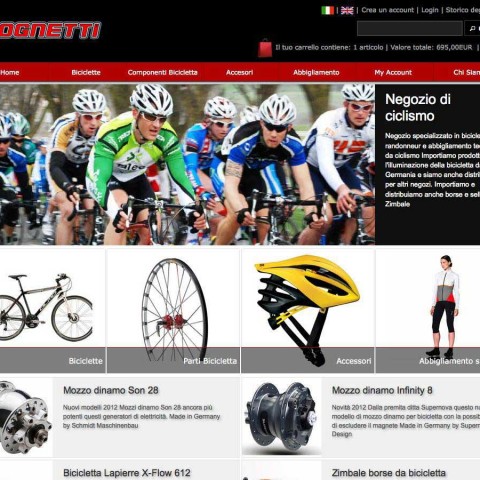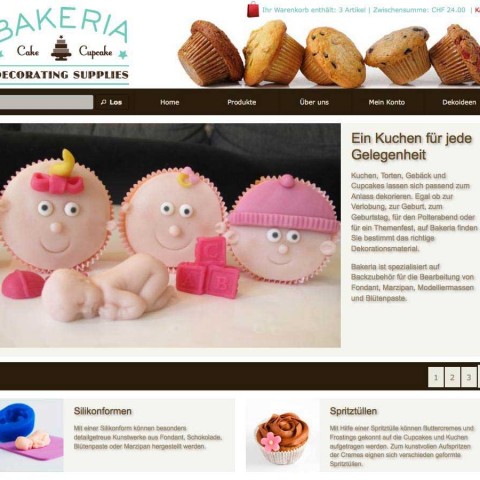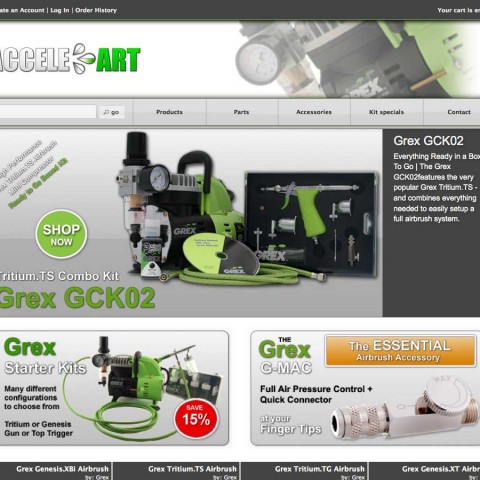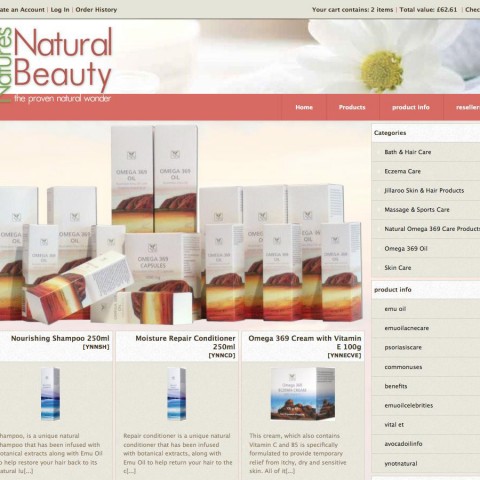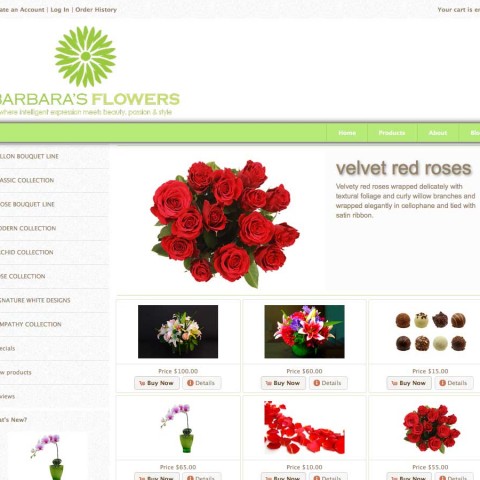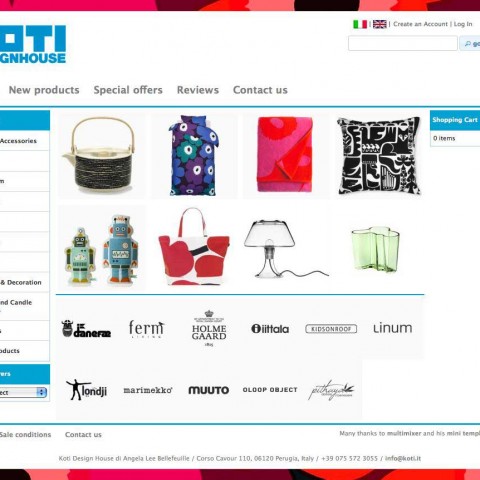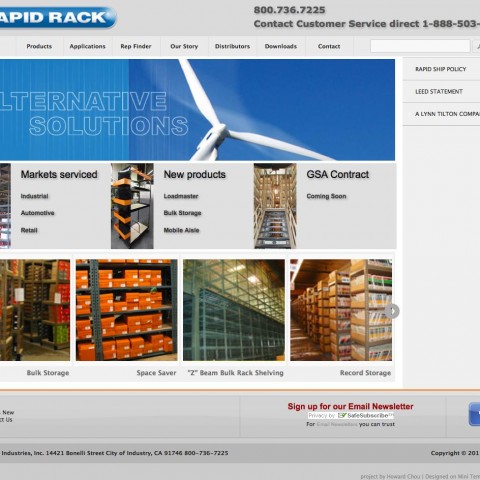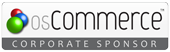Mini template system uses the bxslider jQuery plugin to generate the various banner and product sliders. The settings here apply in case you have the display mode set to “slider” for any of the following modules
- Front page banner modules (number 1 to 4)
- Front page product modules (new products, bestsellers, specials)
- Front page categories module
- All page banner modules ( number 1 to 4)
The bx slider settings are the same for any of that modules. In case you have “grid mode” enabled for any of that modules the followings settings is irrelevant and will not apply.
- Slider mode: You can select in what way you want to display the slider. Options available are fade – banners will be using a fade effect when changing, horizontal – banners will be scrolling horizontally and vertical – banners will be scrolling vertically. Please note that, in case you use “vertical” the number of items per row will be set automatically to 1
- Slider effect: Here you have 31 easing effects to choose from. Please note that settings apply only in case you selected a vertical or horizontal scrolling above
- Sliding speed: That is the speed you want the banners to move. Setting is in miliseconds
- Items to move: Here you can decide how many items do you want to be moved on each click. Do not set this number higher than the number of items you display per row. Best is you set it equal.
- Endless loop: You can decide if you want the slider loop to be endless. In case of yes the first slide will de added to the end of the loop, giving the impression of an endless loop
- Display slider controls: You can decide if you want to display the previous/next arrows
- Hide slider controls at end: You can decide if you want to hide the slider control arrows at the end of the loop, in case “endless loop” is set to “no”
- Display pager: You can decide if you want to display a pager at the bottom of the slider. The “pager” is a line of numbered links, each of them leads to an other banner slide.
- Automode: You can decide if you want to set the slides to move (or fade) automatically
- Autostart: In case you have “automode” selected, you can now decide if you want the sliding show to start automatically upon page load
- Delay auto start: In case you have “autostart” selected you can delay the start by the number of milliseconds entered into this field
- Pause time: In case you have “automode” selected you can set here the time in miliseconds you want each slider to be visible (paused) on the screen.
- Auto hover: In case you have “automode” selected you can decide if you want the slideshow to stop upon hover
- Start/stop control: In case you have “automode” selected, you can decide if you want to display a “start/stop” button to begin the slideshow. This will be needed if you don’t have “autostart” enabled